Software Highlights
Multi Construct
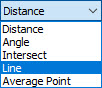 Multi Construct is a productivity tool that’s part of both Verisurf AUTOMATE and MEASURE/REPORT MANAGER that allows users to quickly and easily create multiple Constructs from features or measurements. These Constructs are used in CMM programs or AUTO INSPECT programs/plans for manual CMM prompted sequences. These Constructs includes: distance, angle, intersect, line, and average point.
Multi Construct is a productivity tool that’s part of both Verisurf AUTOMATE and MEASURE/REPORT MANAGER that allows users to quickly and easily create multiple Constructs from features or measurements. These Constructs are used in CMM programs or AUTO INSPECT programs/plans for manual CMM prompted sequences. These Constructs includes: distance, angle, intersect, line, and average point.
Multi Construct Example: Bolt Pattern
Follow this example of a bolt hole callout that makes easy work of building a Plan sequence for an automated CMM or manual Automate/Auto Inspect workflow:
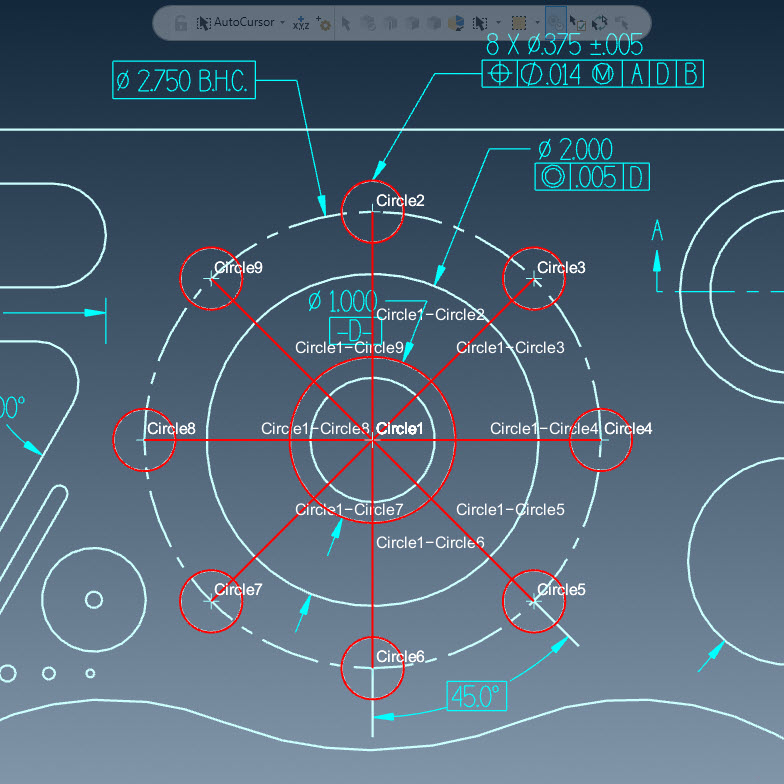
In a Plan or Report Manager, select the features from which you wish to create multiple constructed features, or multiple constructed measurements. (Use Windows Ctrl+left-click each item, shift+left-click first through last of a group, or window-select group.).
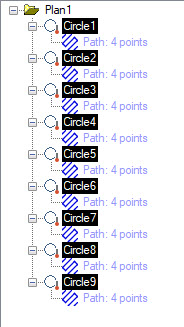
With the items selected, right-click, from speed menu select, Construct, Multi-Construct.
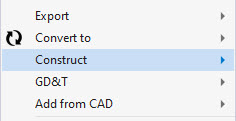
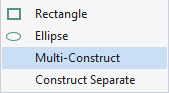
Select the first pattern 1:2, 1:3, 1:4… and Lines from the Construct Type dropdown, then OK.
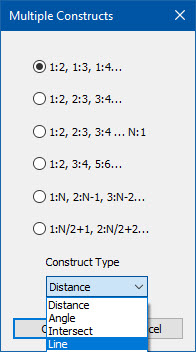
Select the constructed Lines in the AUTOMATE Manager. Again select from right-click, Construct, Multi-Construct.
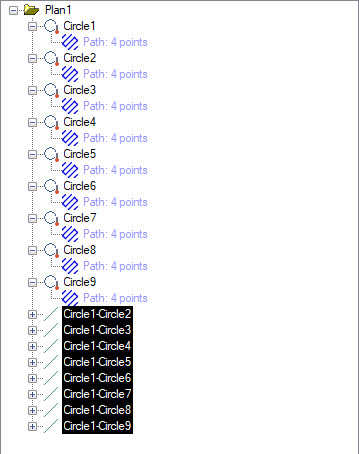
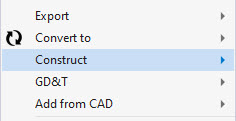
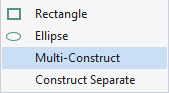
Select the second pattern 1:2, 2:3, 3:4… and Angle from the Construct Type dropdown, then OK.
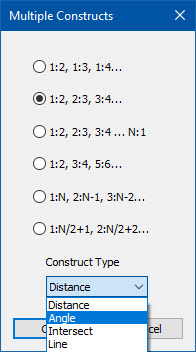
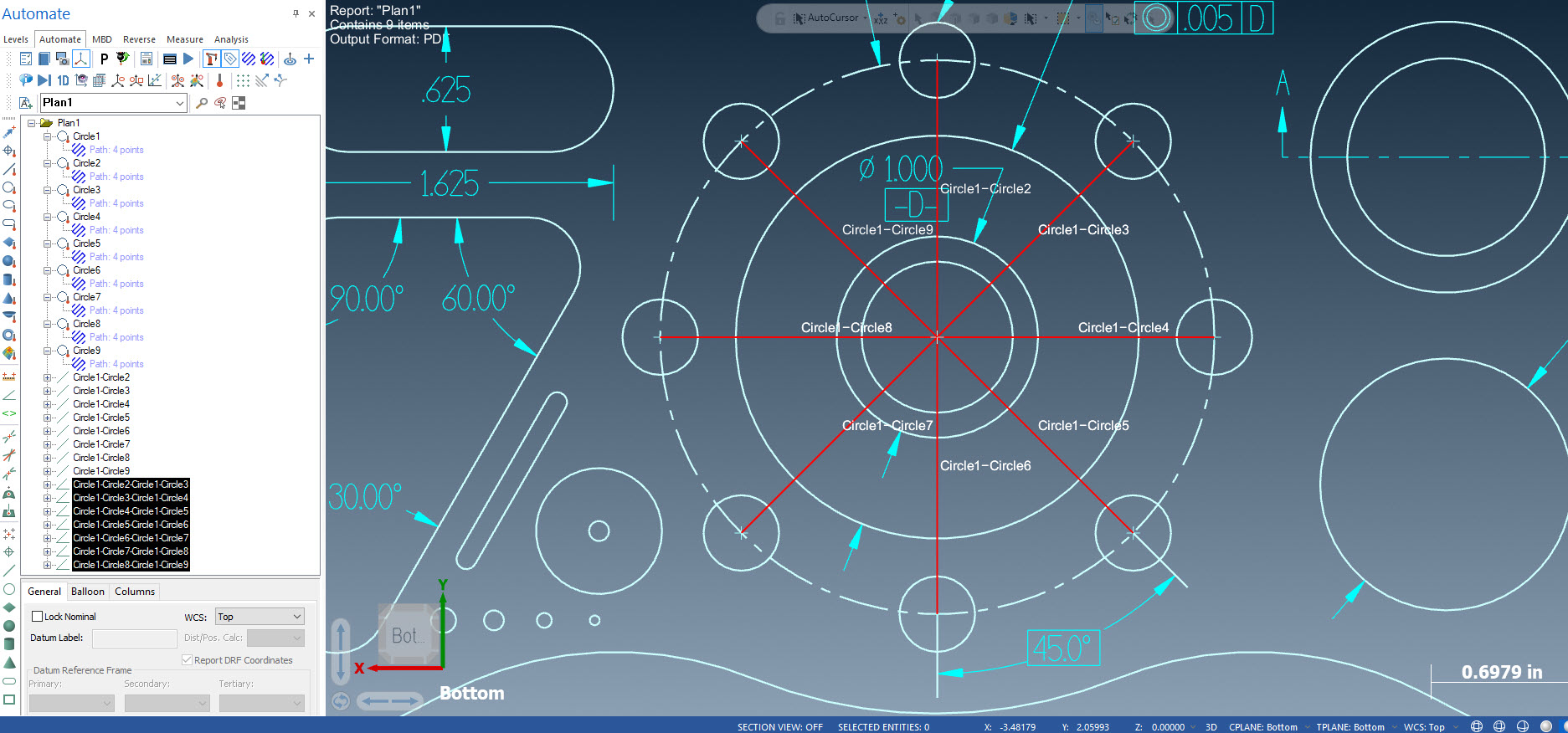
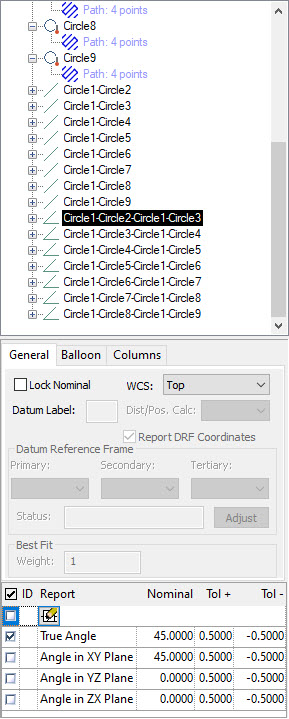
VIDEO: Multi Construct workflow in Verisurf AUTOMATE
Multi-Constructed Bolt Pattern with 5-Axis Renishaw PH20

